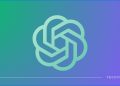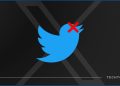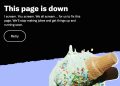Are you tired of seeing Taboola news cluttering up your Android phone’s browsing experience?
You’re not alone!
Taboola news notifications often pops up as sponsored content, interjecting unwanted articles and ads into your browsing sessions.
Fortunately, there’s a way to take control and remove these distractions from your Android device.
In this guide, we’ll walk you through the steps to effectively get rid of Taboola news and enjoy a cleaner online experience.
In this article
How to remove Taboola News on Android phone
If you’re wondering how to get rid of Taboola news on your Android phone, especially Samsung phones, you’re in the right place. Follow these steps to reclaim your browsing experience:
Method#1: Uninstall the Taboola App from Settings > Apps
- Open your Android device’s Settings.
- Scroll down and tap on Apps or Applications, depending on your device.
- In the list of installed apps, locate and tap on Taboola.
- Inside the Taboola app settings, you should see options like Force Stop, Uninstall, or Disable. Tap on Uninstall.
- A confirmation prompt will appear. Confirm the uninstallation by tapping OK.
By following these steps, you’ll uninstall the Taboola app from your device, which should help in removing Taboola News content.
Method#2: Disable Taboola News in Chrome Settings
If it’s about notifications from your Chrome browser, you need to follow this method. To remove Taboola news from your Android device is by disabling it in your Chrome browser settings. Here’s how:
- Open the Chrome browser on your Android phone.
- Tap the three vertical dots in the top-right corner to open the menu.
- Select “Settings” from the dropdown menu.
- Scroll down and choose “Site settings.”
- Tap on “Ads” to access ad-related settings.
- Under “Ads,” tap on “Open by default” and select “Don’t open in this app.”
This will prevent Taboola news from opening within the Chrome browser, reducing the appearance of unwanted content.
Method#3: Install an Ad-Blocker and Run a Malware Scan
- Open the Google Play Store on your Android phone.
- In the search bar, type the name of a reputable ad-blocker app, such as AdGuard, Adblock Plus, or uBlock Origin.
- Find the desired ad-blocker app from the search results and tap on it to open its page.
- Tap on the Install button to download and install the app on your device.
- Once the app is installed, open it and follow the setup instructions to configure its settings.
- Most ad-blocker apps offer options to block specific types of content, including ads from platforms like Taboola.
- After configuring the ad-blocker, navigate to its settings and look for a Malware Scan or Security option.
- Run a malware scan using a reputable malware scanning app from the Google Play Store, such as Malwarebytes Security.
- Install the malware scanning app, open it, and initiate a scan of your device for potential threats.
- Follow the on-screen instructions to remove any detected malware or suspicious software.
By following these steps, you’ll not only block unwanted ads and Taboola content but also ensure the security of your device by scanning for any malware using a reliable malware scanning app like Malwarebytes Security.
Remember, it’s crucial to use trusted apps and sources when installing software on your device to maintain the security and functionality of your Android phone.
Method#4: Use a Trusted Ad Blocker
Installing a trusted ad blocker app can significantly minimize the appearance of Taboola news and other unwanted content on your Android phone. Look for ad blockers with positive reviews and high download numbers for optimal results. Some popular options include AdGuard, Adblock Plus, and uBlock Origin.
Method#5: Clear Browser Cache and Cookies
Clearing your browser’s cache and cookies can also help reduce the appearance of Taboola news. Cached content can sometimes trigger the display of such ads. Here’s how to clear cache and cookies in Chrome:
- Open Chrome and tap the three dots in the top-right corner.
- Go to “History” and select “Clear browsing data.”
- Choose “Cookies, site data” and “Cached images and files.”
- Select “Clear data.”
This action can help refresh your browsing experience and potentially remove unwanted content.
Method#6: Adjust Google Discover Settings
Google Discover is a feature that presents news articles and content based on your interests. However, it may also include Taboola news. To adjust your Google Discover settings:
- Open the Google app on your Android device.
- Tap your profile picture in the top-right corner to access settings.
- Go to “General” and select “Discover.”
- Toggle off the “Content you might like” option to limit external content.
By disabling this option, you can reduce the likelihood of Taboola news appearing in your Google Discover feed.
Method#7: Install a Custom ROM
For more advanced users, installing a custom ROM on your Android device can provide greater control over your device’s behavior. Custom ROMs often come with built-in ad-blocking features, which can help eliminate Taboola news and similar content.
Frequently Asked Questions (FAQs)
Why do I keep seeing Taboola news on my Android phone?
Taboola news often appear as sponsored content on various websites and apps. They are designed to capture user attention and generate revenue for publishers.
Are there any risks associated with using ad blocker apps?
While ad blocker apps can enhance your browsing experience, some websites may request you to disable them for access. Additionally, not all ad blockers are equally effective, so choose reputable options.
Will clearing my browser cache delete my saved passwords?
No, clearing the browser cache only removes temporary data like images and scripts. Your saved passwords and browsing history will remain unaffected.
Can I customize my Google Discover feed without disabling it entirely?
Yes, you can. Google Discover settings allow you to choose the topics you’re interested in, which helps tailor the content you see while minimizing external sources.
What if I want to revert to the default settings after installing a custom ROM?
Reverting to the default settings after installing a custom ROM can be complex and varies depending on the ROM you’ve installed. It’s advisable to research the specific ROM and follow guides provided by the developer.
Is it possible to remove Taboola news without using third-party apps?
Yes, you can follow the steps mentioned earlier, such as adjusting Chrome settings and Google Discover preferences, to reduce the appearance of Taboola news without installing third-party apps.
By following the steps and tips outlined in this guide, you can regain control over your Android phone’s browsing experience and minimize the intrusion of Taboola news. From adjusting browser settings to using ad blockers and considering advanced solutions like custom ROMs, there are various ways to achieve a cleaner and more enjoyable online experience.
Remember that while technology offers solutions, choosing the right approach for you depends on your preferences and comfort level with device customization.
So, why wait? Implement these strategies today and bid farewell to unwanted Taboola news on your Android phone for good.

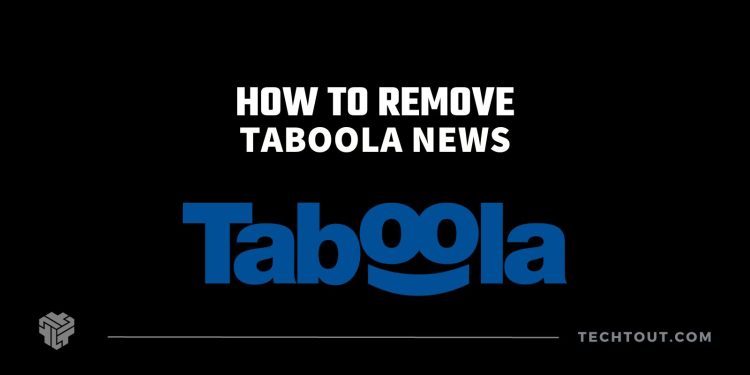

![25 popular Linux distros [year] 3 2025 Most popular Linux distros in 2023](https://techtout.com/wp-content/uploads/2023/08/popular-linux-distros-75x75.jpg)

![How to enable dark mode on Instagram [year] 5 2025 Instagram dark mode guide](https://techtout.com/wp-content/uploads/2023/01/dark-mode-instagram-120x86.jpg)
![Best Metal Gaming Laptops [year] 6 2025 Best metal body laptops on Amazon](https://techtout.com/wp-content/uploads/2023/05/best-metal-gaming-laptops-120x86.jpg)
![25 popular Linux distros [year] 7 2025 Most popular Linux distros in 2023](https://techtout.com/wp-content/uploads/2023/08/popular-linux-distros-120x86.jpg)
![Instagram story decoration Ideas in [year] 8 2025 A photo of a person using Instagram on iPhone, showing Instagram stories decorations](https://techtout.com/wp-content/uploads/2023/02/decorate-instagram-stories-120x86.jpg)
![10 Best Browsers for iPhone in [year] 9 2025 Best iPhones browsers](https://techtout.com/wp-content/uploads/2023/05/best-iphone-browsers-120x86.jpg)
![Top 9 lifestyle apps that will improve the quality of your life in [year] 10 2025 Lifestyle apps for IOs and Android users](https://techtout.com/wp-content/uploads/2023/07/top-lifestyle-app-120x86.jpg)


![11 Latest Instagram Tips and Tricks [year] 14 2025 high angle photo of a mobile](https://techtout.com/wp-content/uploads/2020/08/instagram-profile-scaled-1-120x86.jpg)