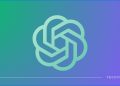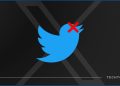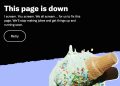Dark mode is becoming increasingly popular and is easier on the eyes. It’s a feature that allows you to switch the theme of an app to black, instead of white, making it less harsh on your eyes. This feature is particularly useful at night and is also known as night mode. If you’re using Instagram in the evening, the bright white light of the app may be straining your eyes. But don’t worry, enabling dark mode on Instagram in 2024 is a simple process.
Dark mode is a blessing on any device, especially on apps that we use the most. I often use Instagram and during nighttime, the bright white screen is so annoying.
Why you should use dark mode on Instagram?
Using the app in low-light conditions can be easier on the eyes and can help users save battery life on their devices with OLED screens. To turn on dark mode, simply follow the easy instructions mentioned above.
Here are the steps to follow to change the app’s theme to black instead of white.
Dark mode for Instagram on Android:
There are two methods for enabling dark theme for the IG app on Android smartphones. One is for the old versions and the second is for the latest Instagram app.
Method 1: Steps for old versions of the IG app:
Here are the steps to turn on dark mode on the Insta app for some Android smartphones:
- Tap the burger menu (three horizontal lines) on the top right corner of the screen.
- Scroll down and select “Settings”
- Find and select “Theme” from the settings
- Select “Dark” or “System Default” from the dark mode settings
- Dark mode will be enabled on your phone
Method 2: In the latest updates of Instagram, dark mode is now connected with the system dark mode settings, you can turn on the dark mode for your Android and it’ll be automatically enabled for the Instagram app as well. Here’s a comparison:
![How to enable dark mode on Instagram [year] 2 2024 A screenshot of Android Intagram app with light mode](https://techtout.com/wp-content/uploads/2023/10/Screenshot_20231028-190254-485x1024.jpg)
![How to enable dark mode on Instagram [year] 3 2024 A screenshot of dark mode enabled on Android for Instagram app](https://techtout.com/wp-content/uploads/2023/10/Screenshot_20231028-190316-485x1024.jpg)
Dark mode for Instagram for iPhone:
For the iPhone, the process is the same as Android’s second method. Just turn on the dark theme from your iPhone settings. This will enable dark mode on all apps, including Instagram that support it.

![How to enable dark mode on Instagram [year] 1 2024 Instagram dark mode guide](https://techtout.com/wp-content/uploads/2023/01/dark-mode-instagram-640x375.jpg)



![How to uninstall apps on Mac in [year] 10 2024 Uninstall macOS apps simple guide](https://techtout.com/wp-content/uploads/2022/01/remove-uninstall-macos-apps-75x75.jpeg)


![How to enable dark mode on Instagram [year] 13 2024 Instagram dark mode guide](https://techtout.com/wp-content/uploads/2023/01/dark-mode-instagram-120x86.jpg)
![Best Metal Gaming Laptops [year] 14 2024 Best metal body laptops on Amazon](https://techtout.com/wp-content/uploads/2023/05/best-metal-gaming-laptops-120x86.jpg)
![25 popular Linux distros [year] 15 2024 Most popular Linux distros in 2023](https://techtout.com/wp-content/uploads/2023/08/popular-linux-distros-120x86.jpg)
![Instagram story decoration Ideas in [year] 16 2024 A photo of a person using Instagram on iPhone, showing Instagram stories decorations](https://techtout.com/wp-content/uploads/2023/02/decorate-instagram-stories-120x86.jpg)
![10 Best Browsers for iPhone in [year] 17 2024 Best iPhones browsers](https://techtout.com/wp-content/uploads/2023/05/best-iphone-browsers-120x86.jpg)
![Top 9 lifestyle apps that will improve the quality of your life in [year] 18 2024 Lifestyle apps for IOs and Android users](https://techtout.com/wp-content/uploads/2023/07/top-lifestyle-app-120x86.jpg)

![11 Latest Instagram Tips and Tricks [year] 22 2024 high angle photo of a mobile](https://techtout.com/wp-content/uploads/2020/08/instagram-profile-scaled-1-120x86.jpg)