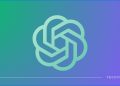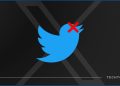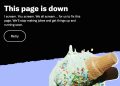Dark Mode has gained popularity on various apps, including Snapchat. While Snapchat offers unique features and filters, many users are unaware of its Dark Mode feature, which can reduce eye strain and provide a sleek interface.
In this article, we’ll discuss everything you need to know about enabling Dark Mode on Snapchat. Additionally, we’ll provide guides on other popular apps, such as WhatsApp, YouTube, and Instagram.
Snapchat dark mode guide for mobile and web
For iOS:
- Go to your iPhone’s Settings.
- Tap Display & Brightness.
- Tap Dark Mode to turn it on.
- Open Snapchat, and Dark Mode should be automatically enabled.
For Android:
- Go to your Android device’s Settings.
- Tap Display.
- Tap Dark theme to turn it on.
- Open Snapchat, and Dark Mode should be automatically enabled.
Snapchat dark mode for the web:
- Open Snapchat on your preferred web browser.
- Click on your profile icon in the top left corner of the screen.
- Click the gear icon to access settings.
- Select Appearance.
- Under Theme, select Dark Mode.
- The page will automatically refresh and Dark Mode will be enabled.
To sum up, enabling Dark Mode on Snapchat can enhance your overall experience by reducing eye strain and providing a stylish interface. It’s a simple process that can be completed in just a few steps.
Furthermore, if you’re looking to enable Dark Mode on other apps, our guides on WhatsApp, YouTube, and Instagram can help that are listed below. By using Dark Mode on these apps, you can improve your mobile experience and reduce battery consumption. So, give Dark Mode a try on Snapchat and these other apps, and experience the benefits for yourself.

![How to enable dark mode on Snapchat [year] 1 2025 A 3d render of Snapchat logo](https://techtout.com/wp-content/uploads/2023/03/snapchat-3d-logo-render-750x375.jpg)





![How to enable dark mode on Instagram [year] 9 2025 Instagram dark mode guide](https://techtout.com/wp-content/uploads/2023/01/dark-mode-instagram-120x86.jpg)
![Best Metal Gaming Laptops [year] 10 2025 Best metal body laptops on Amazon](https://techtout.com/wp-content/uploads/2023/05/best-metal-gaming-laptops-120x86.jpg)
![25 popular Linux distros [year] 11 2025 Most popular Linux distros in 2023](https://techtout.com/wp-content/uploads/2023/08/popular-linux-distros-120x86.jpg)
![Instagram story decoration Ideas in [year] 12 2025 A photo of a person using Instagram on iPhone, showing Instagram stories decorations](https://techtout.com/wp-content/uploads/2023/02/decorate-instagram-stories-120x86.jpg)
![10 Best Browsers for iPhone in [year] 13 2025 Best iPhones browsers](https://techtout.com/wp-content/uploads/2023/05/best-iphone-browsers-120x86.jpg)
![Top 9 lifestyle apps that will improve the quality of your life in [year] 14 2025 Lifestyle apps for IOs and Android users](https://techtout.com/wp-content/uploads/2023/07/top-lifestyle-app-120x86.jpg)

![11 Latest Instagram Tips and Tricks [year] 18 2025 high angle photo of a mobile](https://techtout.com/wp-content/uploads/2020/08/instagram-profile-scaled-1-120x86.jpg)