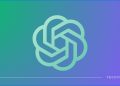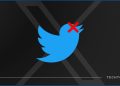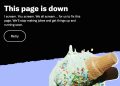Twitter is one of the most popular social media platforms used by millions of people worldwide. Many Twitter users spend a significant amount of time scrolling through their feed, reading tweets, and interacting with others. However, staring at a bright screen for an extended period can be uncomfortable for some users, leading to eye strain and headaches. That’s where Dark Mode comes in.
In this article, we’ll explore the benefits of using Dark Mode on Twitter and guide you through the process of enabling it on different devices.
In this article
Twitter dark theme for Android:
- Open the Twitter app on your Android device.
- Tap on your profile icon.
- Tap on Settings and privacy.
- Select Display and sound.
- Tap on Dark Mode.
- Toggle on the switch to enable Dark Mode.
Twitter dark mode for iOS:
- Open the Twitter app on your iOS device.
- Tap on your profile icon.
- Tap on Settings and privacy.
- Select Display and sound.
- Tap on Dark Mode.
- Toggle on the switch to enable Dark Mode.
Twitter dark scene for Mac:
- Open the Twitter app on your Mac.
- Click on your profile icon.
- Select Display.
- Choose the Dark Mode option.
Twitter dark and full dark mode for Web:
- Go to Twitter.com on your preferred web browser.
- Click on your profile icon.
- Select Display.
- Choose the Dark Mode option.
In conclusion, Dark Mode on Twitter is an excellent feature that can enhance your overall Twitter experience. By using Dark Mode, you can reduce eye strain, conserve battery life, and give your Twitter account a sleek, modern look. Enabling Dark Mode on Twitter is a straightforward process that can be done on Android, iOS, Mac, and Web.
So, if you’re spending a lot of time on Twitter and want to make the most of your experience, give Dark Mode a try, and enjoy a more comfortable and stylish Twitter experience.






![How to enable dark mode on Instagram [year] 9 2025 Instagram dark mode guide](https://techtout.com/wp-content/uploads/2023/01/dark-mode-instagram-120x86.jpg)
![Best Metal Gaming Laptops [year] 10 2025 Best metal body laptops on Amazon](https://techtout.com/wp-content/uploads/2023/05/best-metal-gaming-laptops-120x86.jpg)
![25 popular Linux distros [year] 11 2025 Most popular Linux distros in 2023](https://techtout.com/wp-content/uploads/2023/08/popular-linux-distros-120x86.jpg)
![Instagram story decoration Ideas in [year] 12 2025 A photo of a person using Instagram on iPhone, showing Instagram stories decorations](https://techtout.com/wp-content/uploads/2023/02/decorate-instagram-stories-120x86.jpg)
![10 Best Browsers for iPhone in [year] 13 2025 Best iPhones browsers](https://techtout.com/wp-content/uploads/2023/05/best-iphone-browsers-120x86.jpg)
![Top 9 lifestyle apps that will improve the quality of your life in [year] 14 2025 Lifestyle apps for IOs and Android users](https://techtout.com/wp-content/uploads/2023/07/top-lifestyle-app-120x86.jpg)

![11 Latest Instagram Tips and Tricks [year] 18 2025 high angle photo of a mobile](https://techtout.com/wp-content/uploads/2020/08/instagram-profile-scaled-1-120x86.jpg)